|
|
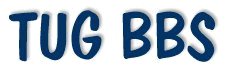 |
Frequently Asked Questions
Addendum
|
|
|
Your Location:
TUG Home >
BBS FAQ > Private Forums |
Last updated: 30 October 2003
|
Problems Accessing Private Forums
A few TUG members have reported an inability to access private forums on the bbs
after entering their correct bbs username, bbs password, and additional forum
password. The bbs would put up a screen indicating their identity had been
confirmed and that they would be taken to the forum, but then they were dumped
right back at the data entry screen.
These problems were vexing and unsolved until TUGger Mark Perry traced it
to an inability of his sytem to accept third party cookies, and linked this
to the Zone Alarm Pro firewall installed on his system. Mark provided
the following instructions for configuring Zone Alarm Pro to allow the
necessary cookies through. Similar configuration methods may also work in
other firewalls if they present a similar problem:
|
|
|
With ZA it's possible to allow specific cookies in while keeping the others out. What we need to do is change the Zone settings to show when something is being blocked, allowing you to customize that particular site without changing settings for other sites. If this is all too confusing, don't worry about it, here are the instructions:
- Double Click the Zone Icon in the lower right system tray area of the task bar. This will bring forth the ZA setup window.
- Click the "Main" tab if necessary to go to that page.
- Click the "custom" button under the cookies section.
- Put the check mark in the box to re-activate the Privacy Advisor. You can now close the ZA window. When you try to access a web address that has a blocked item, a small warning box will open in the bottom right corner of the task bar area. That's what you'll be looking for when you try to [log into the private forum].
- Log in to [the private forum] as usual and be ready to click on the little box that pops up. It fades away quickly so be ready. When it pops up, click the "Click here for details" link. That opens up the customizing box for the site being blocked.
- You'll see the Tug site in a row followed by some check marks and an x. The X is what's blocking the 3rd party cookie. Click it and then in the box that pops up, click "allow". That should fix you up.
- The Privacy Advisor box will drive you looney if you allow it to pop up all the time so make it go away by checking the little "Turn Off" box the next time it pops up.
|
Return to Main BBS Help (FAQ) Page

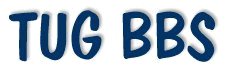
![]()